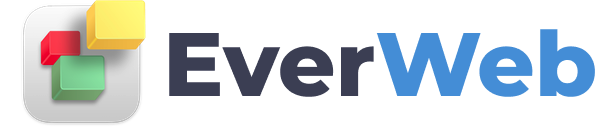EVERWEB VIDEO TRAINING LIBRARY
EverWeb Membership Sites Backend Configuration
Video Transcript:
► This Video's Contents...
0:00 - EverWeb Membership Sites Membership Levels Introduction
0:42 - Log In To Your EverWeb Client Area and Access Membership Levels
1:06 - Membership Levels Summary Page
1:18 - Adding a Membership Level
2:26 - Editing and Deleting Membership Levels
2:34 - Using Membership Levels in EverWeb
For the features described in this video you will need EverWeb version 4.0, or higher, for macOS or Windows.
Use the Membership Levels screen to add, manage or delete the membership levels of your Membership Site.
All EverWeb Membership Sites plans allow you to create paid for Membership Levels.
If you have an EverWeb Membership Plus, or Membership Deluxe, Plan you can also create free, and trial, membership levels.
To access your Membership Site’s Membership Levels, first login to your EverWeb Client Area, if you have not done so already.
Once you have logged in, scroll down the page until you come to the Membership Sites section on the left hand side.
Click on ‘Manage All’ to access your Membership Sites features.
On the left hand side of the Membership Sites Summary screen, click on the Membership Levels menu option.
The Membership Levels screen displays summary information about all of the Membership Levels that have already been set up.
From this screen you can edit, or delete, existing Membership Levels.
To create a new Membership Level, click on the “Create New” button.
You will need to complete all of the fields on the page,
The “Name” field is the display name that your members, or subscribers, will see when choosing their Membership Level when signing up to your Membership Site.
You will also need to enter a name in the Internal Code field, otherwise you will not be able to save the Membership Level.
The currency of the Membership Level’s Setup Price and Recurring Price was defined when you purchased your EverWeb Membership plan so cannot be changed.
The Payment Schedule is where you make the payment frequency for this Membership Level. This can be either free, one time, weekly, monthly, quarterly, or yearly.
The options available to you here, depend on your Membership Sites Plan level.
The Membership Level can be set to active, or to not allow new members.
If you have a Membership Sites Plus, or Membership Sites Deluxe Plan, you can also set how long you want to set a free trial for, if you have set the Payment Schedule field to “Free".
Once you have completed your Membership Level, click “Save” to finish.
After setting up your Membership Level, you can later edit, or delete, the Membership Level from the Membership Levels Summary screen.
Once you have finished setting up your Membership Levels, you can apply them to the content pages of your Membership Site in EverWeb.
Use the Password section of the Page Settings tab, in the Inspector Window, to do so.