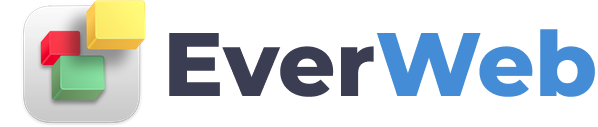EVERWEB VIDEO TRAINING LIBRARY
EverWeb Tips for macOS & Windows
Video Transcript:
The features in this video require EverWeb version 3.9.1 or higher, for macOS or Windows.
If you work on both Windows and macOS, it is easy to use EverWeb on whichever platform you are currently working on. Here are some tips on how to make working with EverWeb on macOS or Windows super easy…
If you already have a current EverWeb + Hosting plan for Mac, you don’t need to purchase EverWeb for Windows - it’s free!
If you have EverWeb Standalone for Mac or Windows, you will need to purchase a Multi-Platform License for just $24.95 USD, to run EverWeb on the other Operating System.
The Multi Platform License is a one time fee that can be purchased through your EverWeb Client Area.
EverWeb for Mac and Windows are available for download from our website. If you have not yet purchased EverWeb, you can still install and use either version of EverWeb for free. The only thing you won’t be able to do is publish your site until you purchase EverWeb. Any work you have done already will be saved.
Check out our Installing EverWeb for Mac and EverWeb for Windows videos links at the end of the video!
EverWeb for Windows and Mac work in the same way as each other with only a few minor differences between the two.
In the Windows version, if you open a project file using the File, Open menu, just click once on the project file folder then click on the 'Open Project' button.
If you see a file with the extension 'ewwinproj' you can double click on it to open your project.
On a Mac just double click on the project file name.
In Windows do not edit, move, delete or add to, the contents of the files in the project folder. If you do this will cause problems using the project file.
When using EverWeb on a Mac. you can copy a project by copy and pasting it from one location to another.
In Windows copy the project file's Folder as it contains all the subfolders that make up the project itself.
Remember to copy any non web-safe fonts and third party widgets used in the project to the other OS. We’ll come back to this later…
Project files can be transferred to a shared location such as iCloud, One Drive or Dropbox. This makes it convenient to access your project from either macOS or Windows, or desktop and laptop computers.
Remember: EverWeb is not a network product. You should only have your project file open on one computer at any one time. For more information contact EverWeb Support.
One of the main differences between Mac and Windows is their use of fonts. Web safe fonts can be used on both operating systems. Usually though you will want to use other fonts.
We recommend Google Fonts as they are cross-platform friendly.
If you use other third party fonts, copy them over from one OS to the other.
If you use third party widgets in your EverWeb project file, these should also be copied over.
Third party widgets on a Mac are stored here:
User Name/Library/Application Support/EverWeb/Widgets
On Windows widgets are stored here:
C Drive: users\ user name \AppData\Roaming\EverWeb\Widgets
Iif you have the original widgets just drag and drop them on to the Widgets tab to install them.
Most EverWeb menu options are the same in Mac and Windows versions.
The only differences in keyboard shortcuts between the two operating systems, is that Mac uses Command, Option and Shift whilst Windows uses Ctrl, Alt and Shift. Apart from that, key characters themselves map in the same way.
The main differences in menu options from macOS to Windows are:
EverWeb, Preferences becomes Edit, Options
EverWeb, About EverWeb becomes Help, About EverWeb
EverWeb, Check for Updates... becomes Help, Check for Updates
EverWeb, Check for New Templates... becomes Help, Check for New Templates
EverWeb, Quit becomes File, Exit